
InBox DynamicFieldChecklist
Version 6.0.7
Creation date 18/01/2022
Resources
Module to create a new dynamic field type, checklist type field.
Prerequisites
Framework
The following versions of Znuny Framework are supported:
- [6.x.x]
Modules
The following modules are required:
- InBox Core 6.34.11 or superior
Operating System
The following operating systems are required:
- [None]
Third Party Software
The following third party software is required:
- [None]
Browsers
The following browsers is required:
[Chrome]
[Mozilla]
Installation
bin/otrs.Console.pl Admin::Package::Install /path/to/InBox\ DynamicFieldChecklist-6.0.7.opm
Configuration
DynamicFieldCheckList::ColumnBlockedLabel
This setting enables the field that defines which column blocks the text from label: DynamicFieldCheckList::ColumnBlockedLabel

To field to be disabled the Option of SelectOnlyOneCheckeBox must be with 'Yes'.
The field will be enabled on the dynamic field administration screen:

It is also possible to add its value in the body of notes, from the system tags
DynamicFieldCheckList::Core::DynamicFieldChecklistRenderPoupUp
Enabling this setting will open the field viewing link in an emerging window rather than in a new window.
DynamicFieldCheckList::Core::EnableEditViewField
Enabling this setting makes it possible to edit the field on the agent's viewing screen.
DynamicFieldCheckList::Core::CustomerEnableEditViewField
Enabling this setting makes it possible to edit the field on the customer view screen.
Use
Creating a custom dynamic field
To create the new dynamic field, navigate to the Administration -> Dynamic Fields menu. And choose in the Ticket object, the type CheckList:
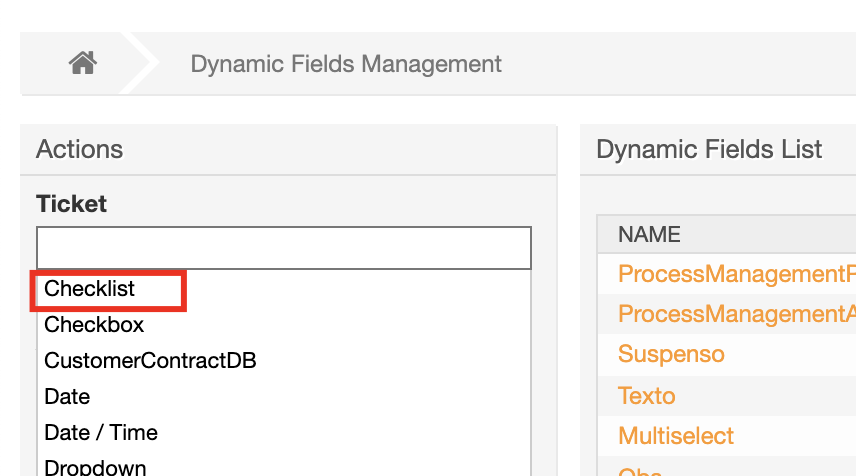
Fill in the fields as desired.
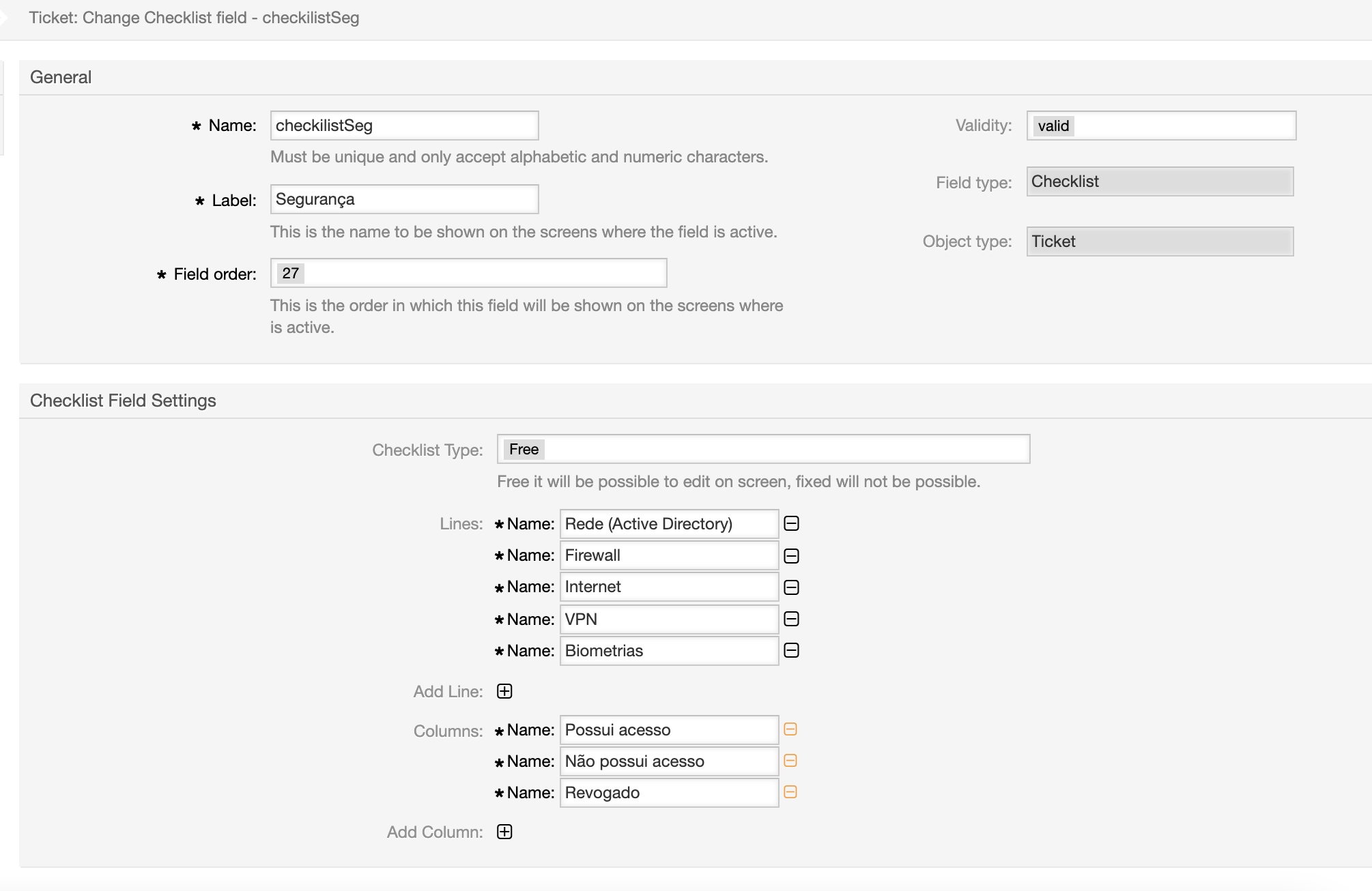
Just remembering that the 'fixed' type is not possible to edit the lines on screen, with the 'free' type this is possible.
The SubjectForCheckBox is so that when selected a checkbox the subject field brings prefilled with the checkbox name

SelectOnlyOneCheckBox allows you to select only one checkbox at a time
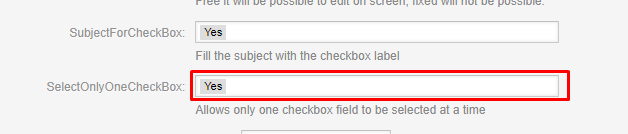
Viewing the field
After registering the field, it is possible to visualize it in editing screens, in the example we are in the note screen:
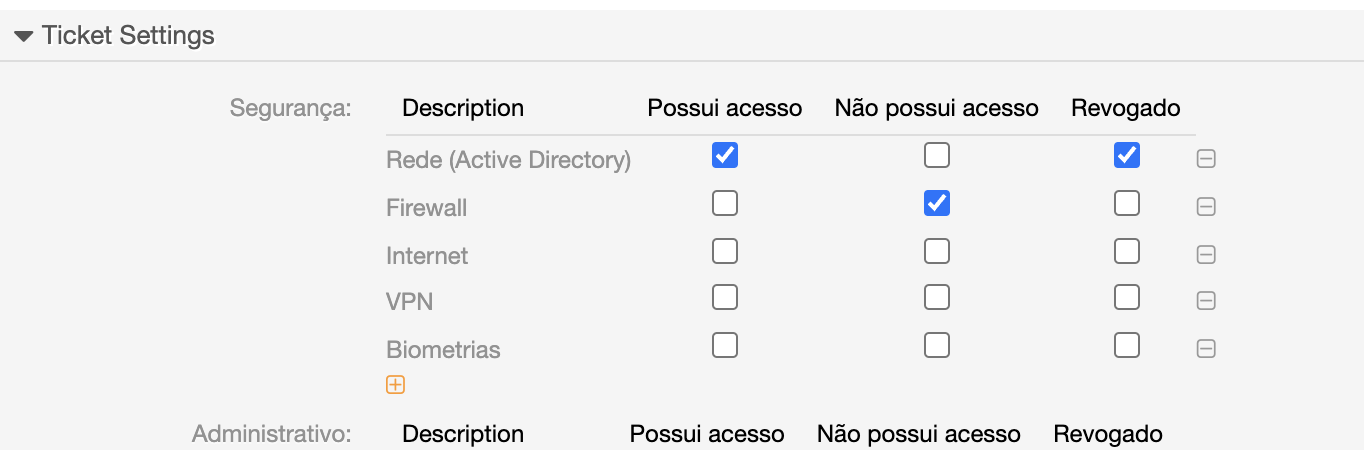
As it is a free type field, the buttons are show:
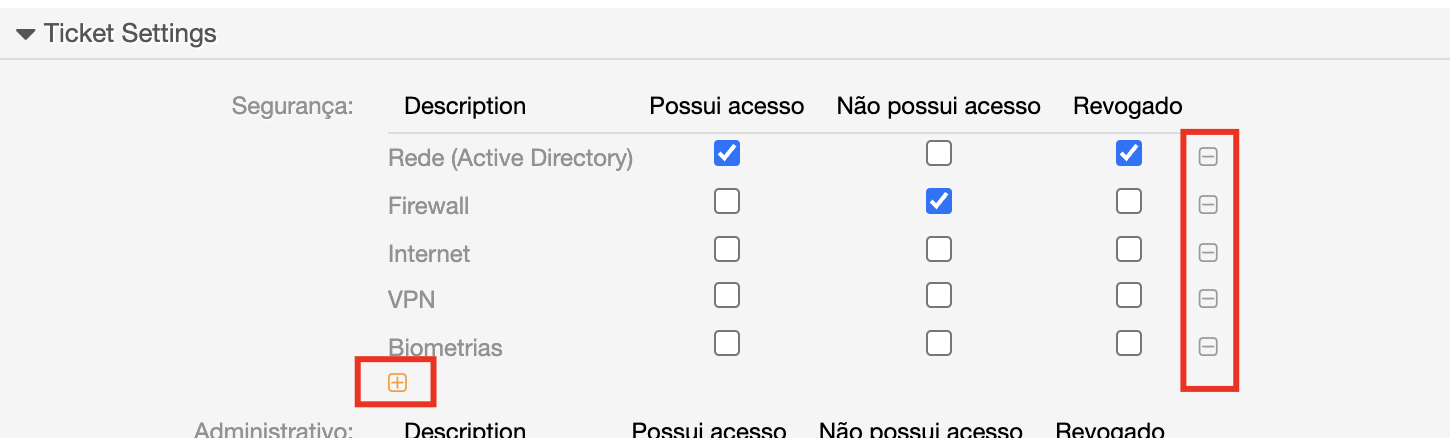
Where it is possible to add a line, delete or edit it in each ticket. If the dynamic field is fixed, they will not be show.
It is also possible to add the dynamic field in the ticket information. For example:
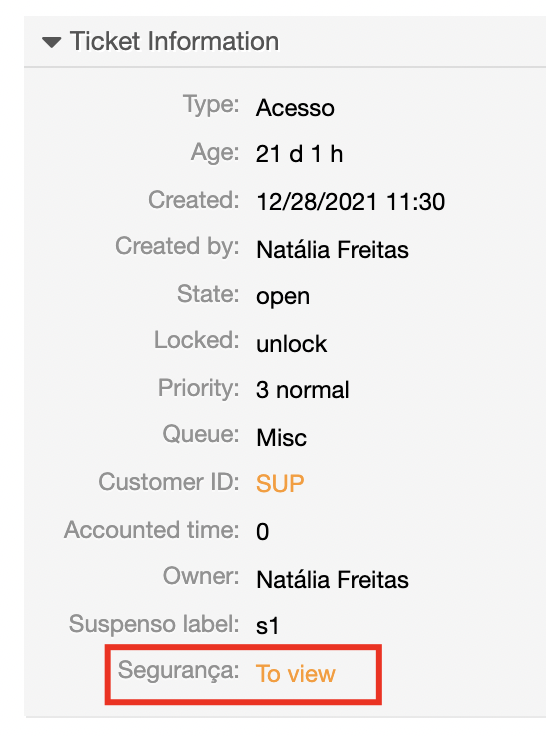
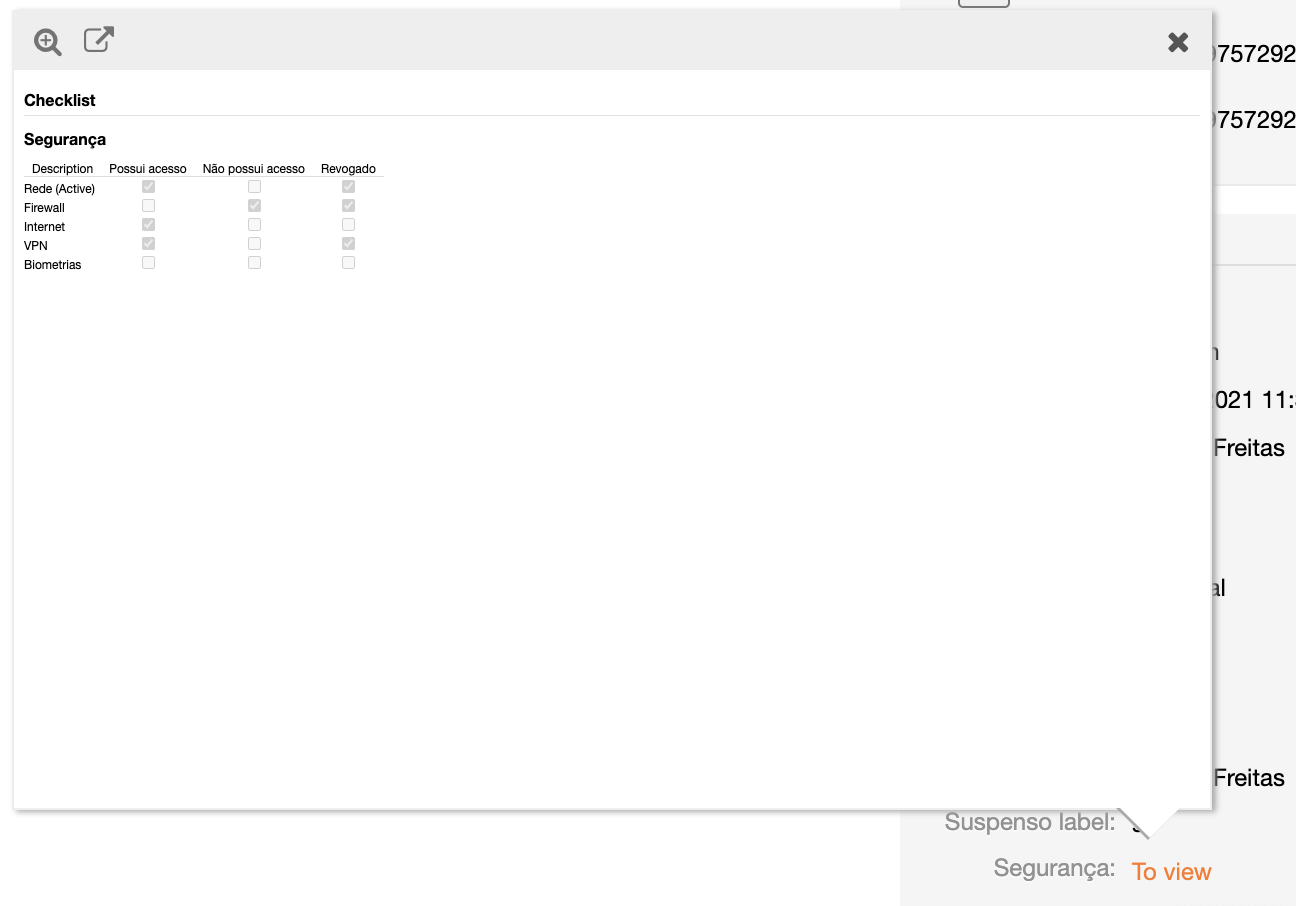
In addition to this view, it is possible to enable editing on the editing screen itself in the settings: